Okay, so thanks to Kathy @ I Am a Reader Not A Writer for reminding not only me but to all bloggers that we should back up our blogs since we don't know for sure what will happen. Kathy said, one of her friends just had her blog removed by blogger because it was marked as SPAM. And guess what?! this could happen to any of us.
I really wouldn't know what will I do if that happens to me.. All those post, comments, reviews I've worked hard for over a year---gone..That would surely mean, I'd quit blogging altogether. And to avoid that I just backed up my blog today!
One should back up their blog ONCE A WEEK, in fact some do that daily.. But for me I guess, once every two weeks will be just fine.
For WordPress
1. Log into WordPress.com
2. Click “My Blogs” and click “Dashboard".
3. On the left sidebar, you’ll see “Tools.” Hover over it and a drop down appears. Click “Export.”
4. On the page that loads, click “Export.”
Backing up a self-hosted WordPress blog
How:
1. Log into your host’s site. Then click Control Panel or cPanel.
2. Click “Backup Wizard.”
3. A new window will appear. If you want JUST your database, look under “partial backups” and click the “MySQL Databases.” If you want to download all the files, then do a full backup.
Go to WordPress, for more info.
Blogger
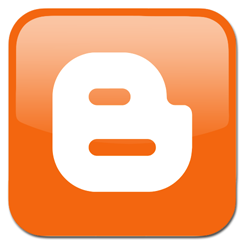
1. Log into your Blogger dashboard.
2. Click “Settings.”
3. Click“Other.”
4. At the very top of the page is “Blog Tools.” Click “Export blog”.
Back up template
If you have a template you want to back up, you can also do it easily.
1. In the dashboard of your site, click “template.”
2. On the upper right hand corner of the page is a button that says “Backup/restore.” Click that and then “Download full template.”
For more info, go to Blogger .
I hope that helps..:)






There is a way to get the blog reinstated but you have to do it pretty quickly. My blog was marked as spam at the very beginning but if you go onto your dashboard, there is a way to send a request to Blogger and they'll change the mark :)
ReplyDeleteThanks Rebekah, I guess blogger should have investigate first before removing a blog that's mark as spam
DeleteThank you for the post. It was very helpful for me.
ReplyDeleteThank you so much for this post! I would never have figured out how to back up my blog otherwise! Very helpful :)
ReplyDeleteA quick question.. This helps to back up just the template? Or backs up all of your posts as well? I'm really new at this.. Thank you this is a great info!!
ReplyDeleteHi Liss,
Delete"Export blog"- means backing up the whole blog.
"download full template" will only back up the template.
if you want to back all your posts then you should go for 'export blog" to be safe
hope that helps..:) or correct me:)